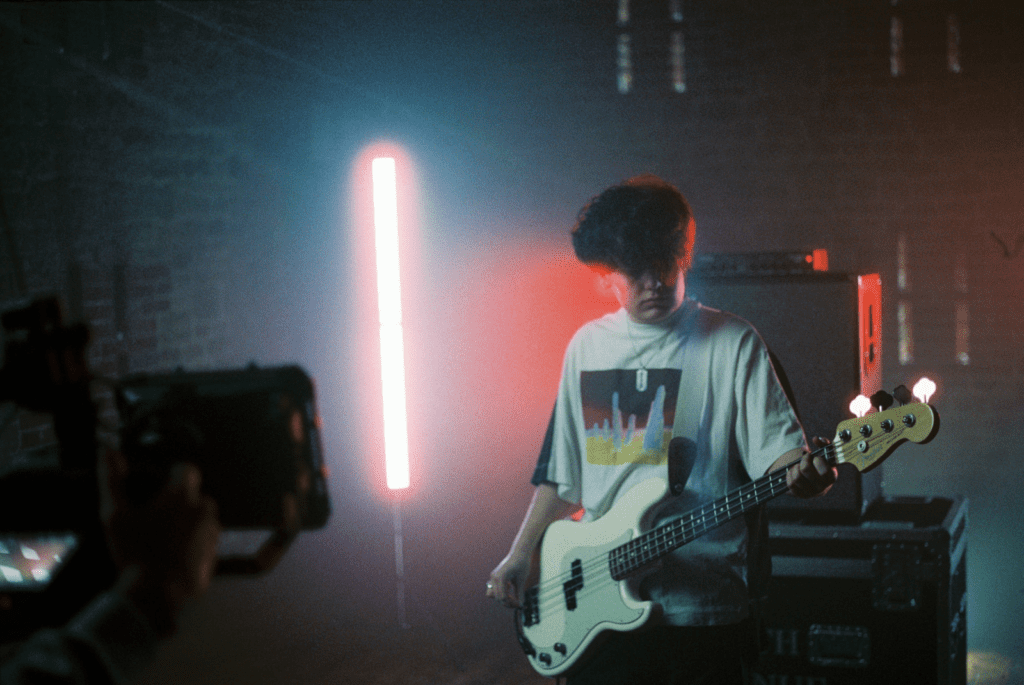At Bitmovin, we are fortunate to have a hugely exciting roster of customers – from some of the biggest media and entertainment brands in the world to dynamic startups looking to utilize video to help them achieve their business goals.
We spend a great deal of time talking to our customers to better understand their needs, pain points and how our products can help them. There’s no one-size-fits all when it comes to products. Not every feature or update is suitable for every customer, but it’s a real joy when you find something that can benefit as many people as possible.
With this in mind, we think now is a good time to present our contribution to the Open Broadcaster Software project (OBS). OBS is very much a rockstar in the world of software! It comes from humble beginnings but has become a renowned and much-used tool within the video streaming industry.
Our contribution addresses the need to quickly and easily generate RTMP streams and we have made that possible with our easy-to-use product Streams, which now includes a Live feature. We know it’s not always easy to set up live streams, and typing out URLs is not anyone’s idea of a good time, so we hope this first iteration will make life a little easier for our customers using OBS and Bitmovin today.
Who uses OBS and Why?
First of all, OBS is not the only option for contribution encoding. With most of our customers, they will have deployed hardware that is dedicated for this purpose on-premise: providing a box that your equipment can be plugged into, producing the signal that can be sent to another platform. However, OBS has a major advantage, one that is of interest to any of our customers: OBS is free and runs on Linux, Mac and Windows, i.e. most laptop or desktop computers.
OBS has a huge list of users: from entrepreneurs looking for a tool to let them stream live events and generate another revenue stream alongside ticket sales; developers that need a way to send a signal to a new digital platform looking to disrupt an established market; and single-user content creators vlogging to their followers, and yes, even video experts at large media companies that just need to run some quick tests. OBS is easier to monitor and use than FFMPEG, and it has a wealth of features continually being added to by the project community. It’s a well-known application amongst almost anyone that works with video.
From humble beginnings
OBS started eight years ago, back in 2013. Developer Hugh “Jim” Bailey wanted to stream his StarCraft games over the internet. He began building out the product because he had an interest in technology, a desire to build his own tools, a need to stream and the skills to code. He explains, in this wonderful podcast, the beginnings of OBS, some fundamentals around the architecture, the importance of managing latency and the drive to keep it open source.
The development from a passion project into the product that is used by so many worldwide is a bit of a software phenomenon. It is software with a rock and roll story. OBS is the equivalent of a musician writing a song in a bedroom that goes on to become a global anthem. Companies invest millions of dollars to try and develop successful products but, just like in music, people value authenticity. Sometimes, it’s the product (or song!) that was overlooked by executives that become the most popular.
Part of the reason for its meteoric rise is that it solved a common problem when more and more people were looking for a similar solution on a low-to-no budget. It allowed anyone with the software to record their screen and stream the output over the internet. Its inception in 2013 has coincided with the rise of YouTube, Playstation live, XBox live and services such as Twitch fueled the demand.
Being an open-source project, like-minded developers found they could add to the application to incorporate graphics, other video sources or video files and produce a simulated TV production using their laptop. It’s not only live streamers that benefited from OBS. Content creators for platforms like Instagram, TikTok, and YouTube, also see the value because it allows them to stand out in a very crowded online space with still screens and jump cuts.
Where are we now?
Historically we used OBS internally at Bitmovin, the same way most of our larger customers used the software: to quickly generate RTMP streams as a source to test our Live Encoder. The workflow would be:
- Login to the Bitmovin Dashboard or use our API
- Create a new Live Encoding
- Select RTMP Push as an input
- While it starts, open OBS and open preferences
- Go to Stream – then select Custom
- Retrieve the RTMP push endpoint (the IP address, port and stream key)
- Enter into OBS
- Save and start streaming
Initially, this was used for testing features and functionality in the Bitmovin encoder, quickly changing resolution, adding and removing audio streams and so forth. Very quick to do in OBS if you don’t have some pre-written scripts for FFMPEG, which most customers would not have to hand.
In recent years though, from engaging with customers from broader backgrounds than media and entertainment, it’s become clear that OBS is used as the production tool for their live events. In some instances, we hear of customers having multiple staff members at numerous sites, all using OBS to broadcast to Bitmovin, which then delivers the high-quality HLS and DASH outputs to their digital platforms.
Using the existing workflow, we recognise it’s awkward to have to type in your RTMP details or just copy and paste from Bitmovin to OBS. We know this because we do it ourselves and think, “it would be so much easier if there were a Bitmovin plugin in the dropdown list instead of having to use Custom”.
The new workflow – connecting to Streams Live
For users of Streams, they want to get going with the least amount of fuss, not just in Bitmovin but also in OBS, and we have contributed our own plugin to the OBS Studio project. Using the new Bitmovin plugin, users can now create as many live encodings as they need to in Bitmovin Streams. Simply follow these steps:
Pre-requisites:
Download version 29.0.0 or later of OBS from the official website
If you don’t already have a Bitmovin account, sign up for a free trial on our website.
Connect
1: We suggest getting OBS ready first, so open up the application and open the Settings, either by navigating via the top menu
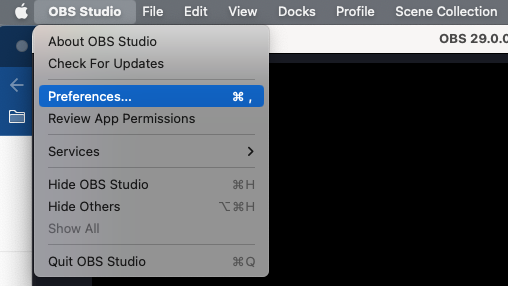
Or pressing settings on the main control UI.
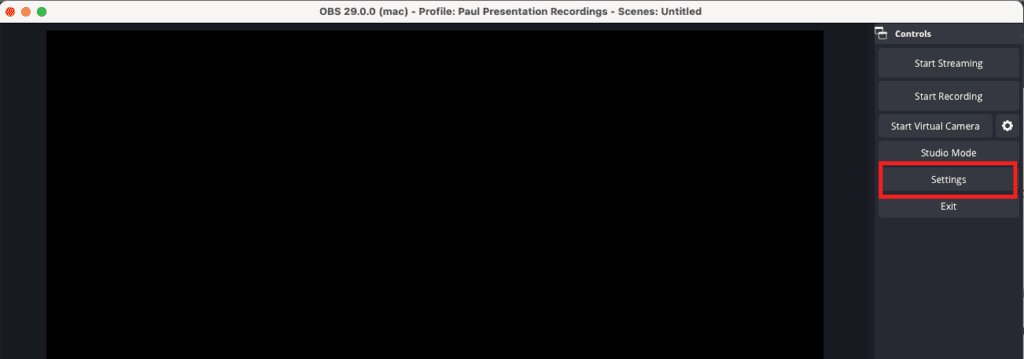
2: This opens up the Settings window, then navigate to Stream:
(Hint: the default view here is the Custom settings – use these to connect to the RTMP endpoint with our customisable Live Encoder – great if you want to connect with SRT or RTMP)

3: Click on Service From the Dropdown window select “Bitmovin”
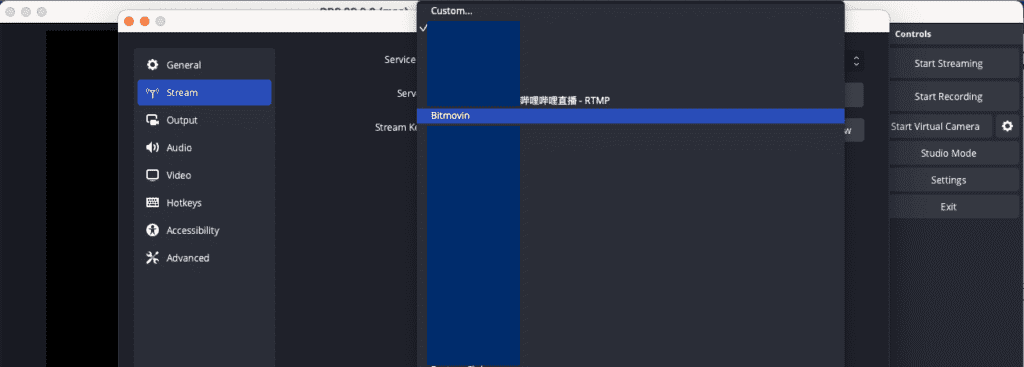
4: Now open you Bitmovin Dashboard – https://bitmovin.com/dashboard/streams/home
Navigate to Streams and Create new Live
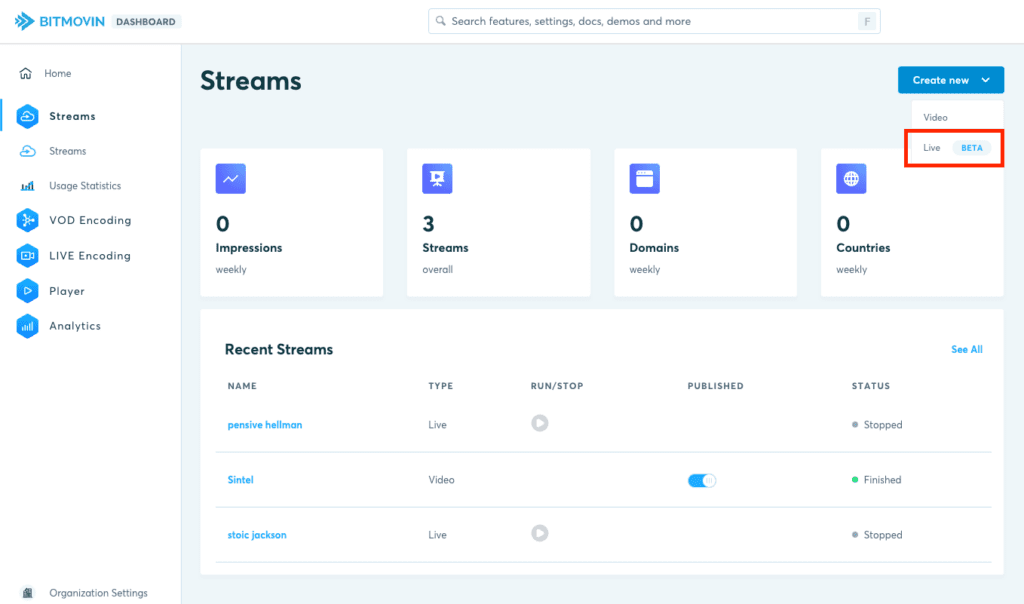
5: This takes you to the Streams Live creation flow – just press Start Stream to get started.
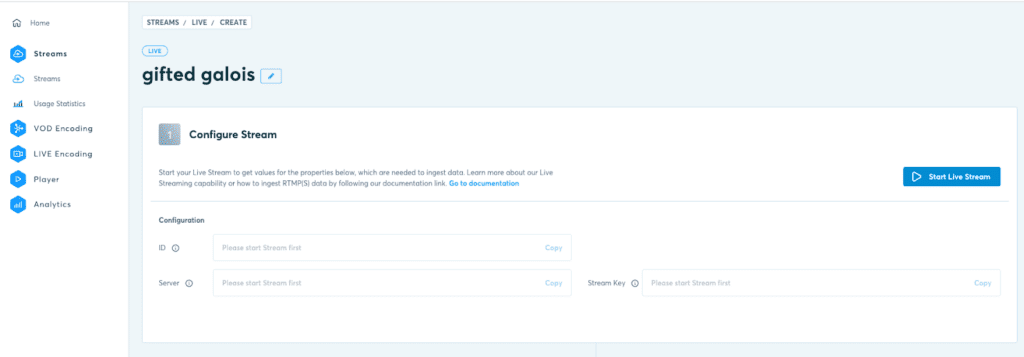
6: Once it has started you’ll just need to copy the Streamkey
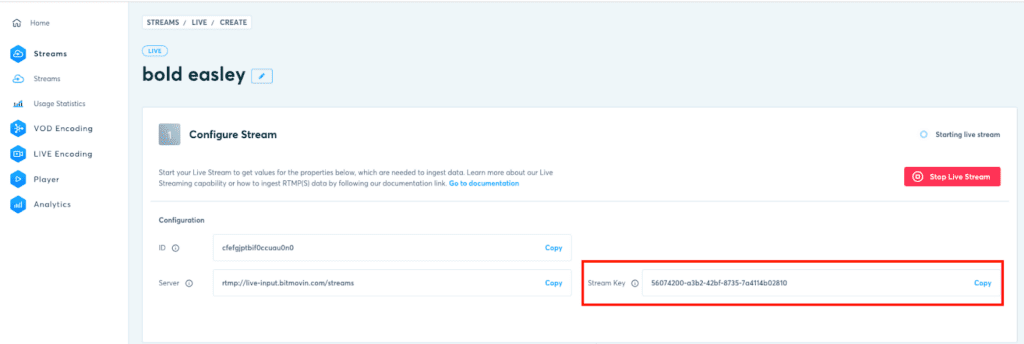
Or if the Stream was already running, copy it from the Stream status page

7: Then paste this key into OBS Settings and press OK:
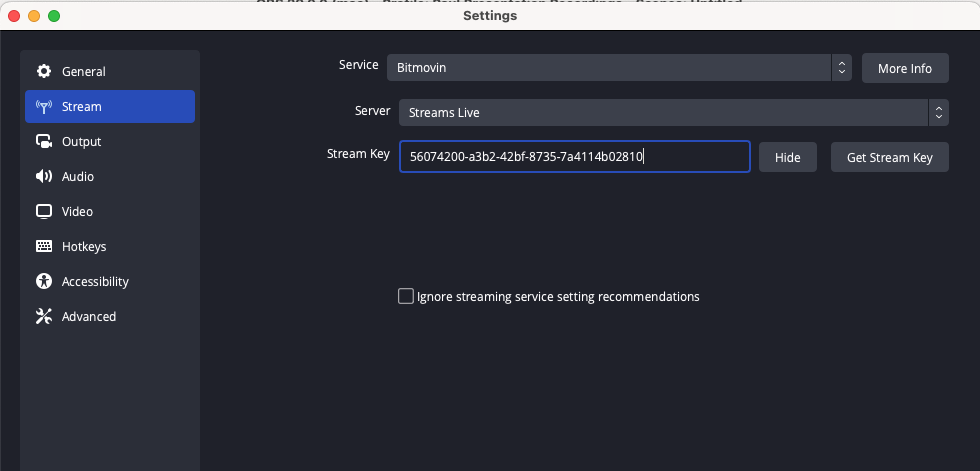
8: Press Start Streaming in OBS
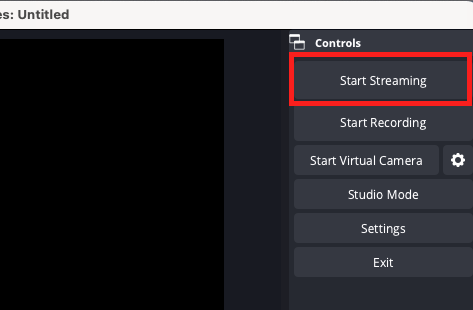
That’s it! You’re now streaming live.
Not only does this reduce the number of steps that need to be taken, but it also reduces the likelihood of typos. The user only needs to know the API key, which generally remains static, and the name of the stream they want to connect to.
For customers with multiple live events running simultaneously, being streamed by users at multiple locations will allow them to connect to streams with names that match their event, for example.
We have been using this version internally for testing, which is a much more efficient way to use the power of OBS and Bitmovin. Because we use it ourselves, you can bet we’ll be improving it further in the future!
To try it out, download the latest version of OBS from the official website
If you don’t already have a Bitmovin account, sign up for a free trial on our website.
Then start streaming, and let us know what you think or find answers for any questions in our Community.
If you use OBS for profit, consider contributing to their Patreon account and give something back to the great folks that keep this project running.