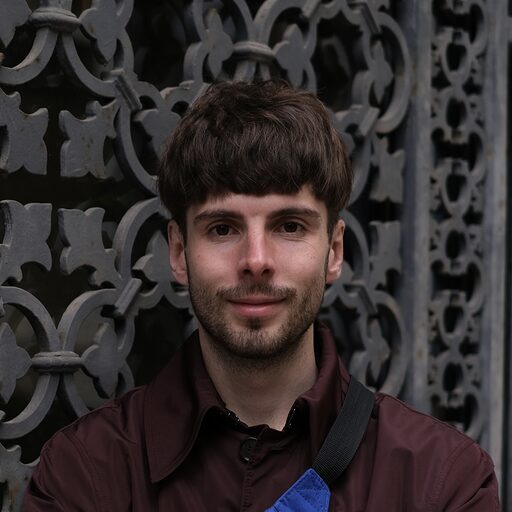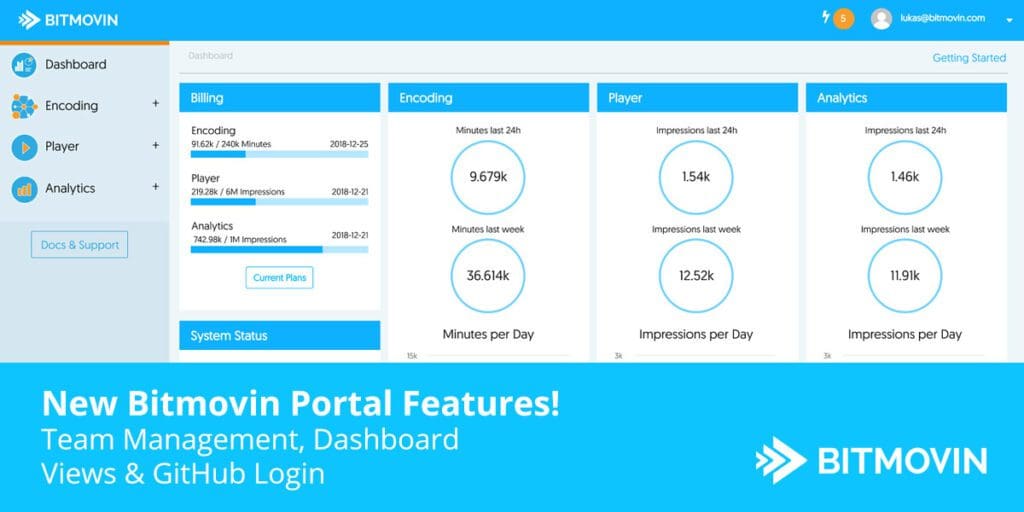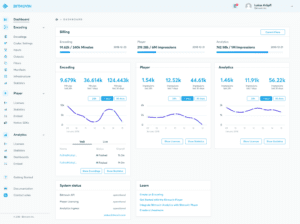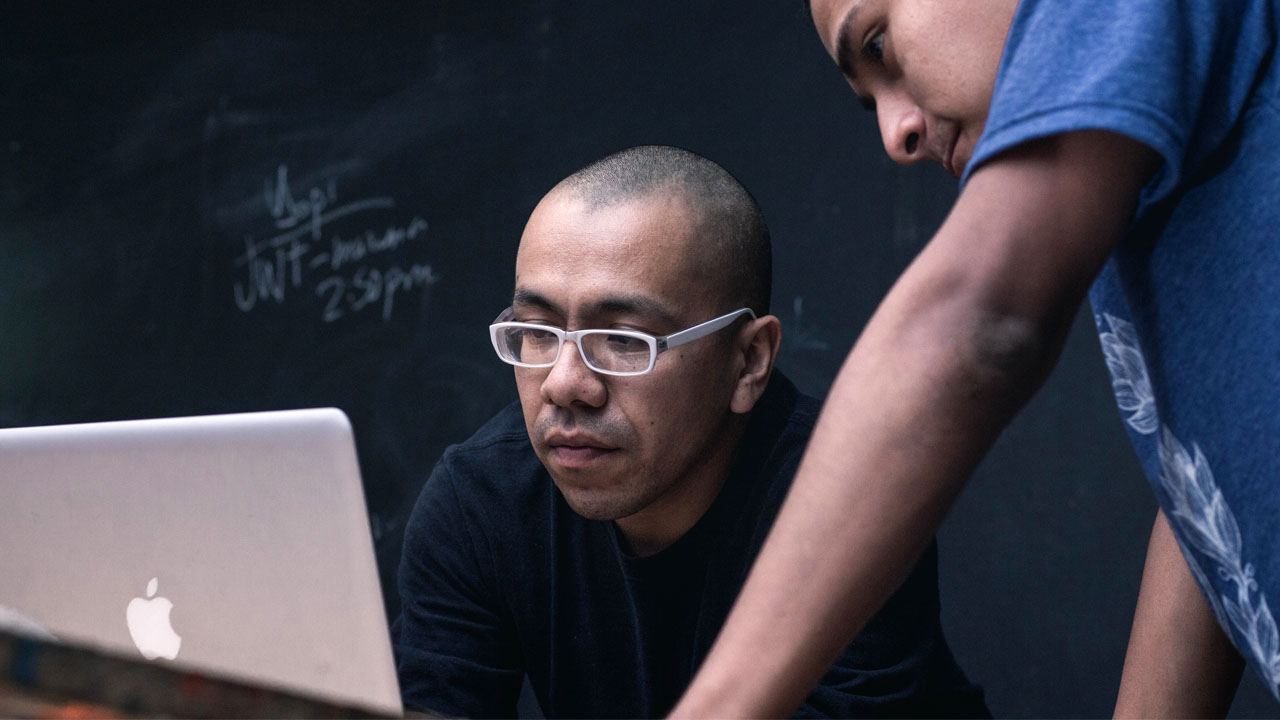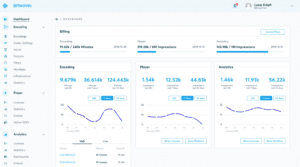
It’s already been a busy new year for the Bitmovin team! Since the release of our dashboard last year in September we have been working on features like team management, API key and license name control to make managing your account easier. We added a dashboard overview page so you can easily monitor usage statistics, system status and useful resources right after login. Additionally, we enabled login using GitHub accounts. The most prominent change we have been working on is probably a comprehensive dashboard redesign to make it look modern and consistent with our website.
Team Management
A highly requested feature has been the ability to invite multiple team members to a shared organizational account. It’s here! Team management and access control can be used to set up your Bitmovin account in your organization so that every team — from encoding, player, and analytics to devops or admins — has access to the resources relevant for them. It is now possible to specify specific roles such that, for example, the integration teams would have access only to encoding and player while your devops team could have read access to all product resources (for checking live stream ingests status or to look up player statistics). Account admins would be able to add and remove team members or edit their access rights.
Access control in the Bitmovin API is enabled by groups that contain users and permissions. Groups themselves can be added to the organization of your account. By default we add 3 groups, Account Admins, Product Admins and Devops with predefined permissions to every default organization. These 3 default groups can be deleted and adapted to your needs. Permissions of groups define which resources of the API can be accessed. This works by specifying a path which is essentially the route at the api (eg. /v1/encoding/encodings). Besides a path the policy specifies whether requests matching this route will be either allowed or denied. Lastly an array of permissions define which HTTP methods are allowed or denied (specified by the policy).
By default all requests when acting as tenant in an organization are denied. With the example below you can allow tenants to access all encoding resources.
Group: Encoding Admins
Permission:
{
resource: “/v1/encoding”
policy: “ALLOW”
permissions: [“GET”, “POST”, “DELETE”]
}
If the permission above is added to the group Encoding Admins, all users within this group can view and edit (create and delete) all encoding resources, including starting of encodings and managing infrastructures. If you want to restrict users to view-only rights you simply remove the POST and DELETE permission. You can always inspect a group’s permissions by clicking the edit button of a group as shown in the screenshot below.
![]()
The edit group view shows the group’s permissions on the left hand side and the users added to this group. Below is a screenshot of the Encoding Admin Permission in the group Product Admins created by default with new accounts.
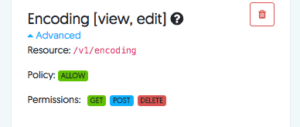
To add additional permissions to a group, just click the add button in the edit group view. We added some presets for you which you can adapt in the “Advanced” section located at the bottom. Adding users to groups only works if the user account already exists, we plan to add a feature to invite new users in the near future.
In order to access your organization’s resources, tenants need to send a header set in their HTTP requests. Our API clients support setting the tenant organization ID via the configuration. If you are building an API client yourself you need to send the HTTP header X-Tenant-Org-Id with the organization ID you want to act as tenant of. The API key used for authentication does not need to be changed. The organizations you are tenant of and their ID’s can be found in the account detail view.
API Key and License Name Control
As part of our work on access controls in the Bitmovin API we added API key management. In the event of an API key leak you can simply remove the affected key and add a new one in the account detail view. Please note that API keys cannot be restored.
Besides API key control we added the possibility to edit the names of your analytics and player licenses. This helps you to keep production and staging or development keys separated, especially if you are not operating in your own organization. Editing license names can be done in their detail views as you can see below.
Dashboard View
The main purpose of the dashboard is to get started with Bitmovin products, monitor your usages and manage your account. That is why we created the dashboard view. When you head over to the dashboard you can see your upcoming charges, encoding usage in the last week, also player and analytics impressions generated in the last week are visible. Besides encoding, player and analytics tiles we added a Bitmovin API status tile showing upcoming maintenances or problems with our API (humblebrag sidenote, at time of writing we have been up 100% for more than 90 days, you can check yourself at status.bitmovin.com). For users new to Bitmovin we added some links to documentation going deeper than the getting started guides in the dashboard. We will extend this view in upcoming releases.
New Getting Started Guides
Getting started and evaluating if a product fits your use-case can be a hard thing which is why we added new getting started guides for player and analytics. These two guides show you how to quickly set up a demo with the Bitmovin Player and Analytics. The encoding guide gets you ready with simple encoding examples in your desired programming language. We’ll continue working on better and more advanced getting started guides to make it even easier for you to familiarize with Bitmovin software. If you have any suggestions on improving the getting started guides we would love to hear your feedback, just drop us a line at [email protected].
GitHub Login
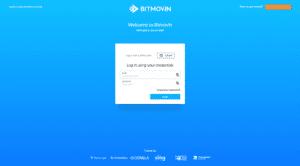
As we are a developer focused company and know how valuable your time as a developer is, we want to make it as easy and fast as possible to login and create an account in our system. As most developers already have a GitHub account today, we made it possible to sign up and login to Bitmovin using your GitHub account! On our road to a Bitmovin Dashboard V2 we started to apply a new and fresh design to the login, signup and password reset view. If you already have an account at Bitmovin you should be able to login with your GitHub account right away. Please note that the email address used for your Bitmovin account needs to match your primary email set in your GitHub account.
We hope you like and can make use of the features we have added in the last couple of weeks. There will be big things coming to our dashboard in the near future so stay tuned! As always, we would love to hear your feedback on the dashboard so drop us a line at [email protected].