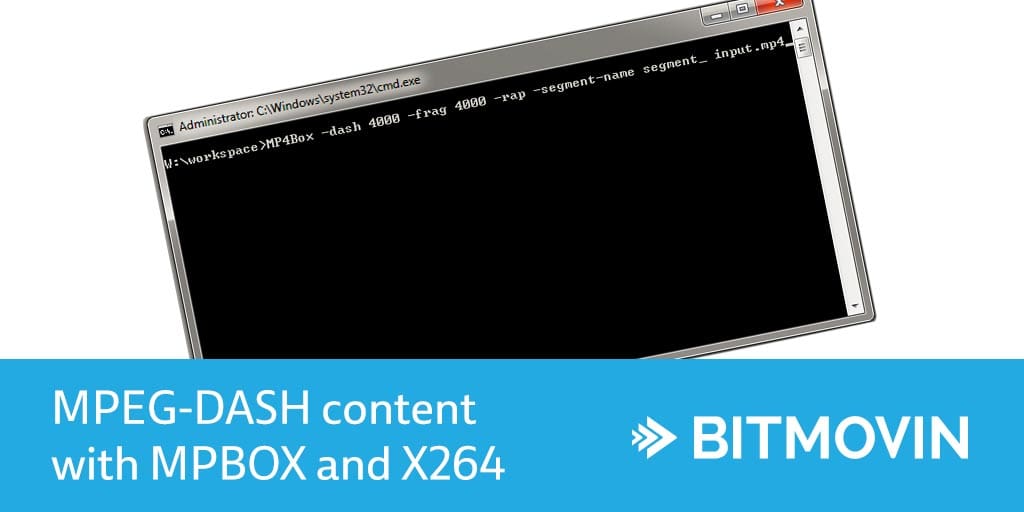As many people have asked how to create MPEG-DASH content, e.g. to test it with the Bitmovin MPEG-DASH player, we will answer this question in this post.
We also want to thank the GPAC Licensing team for featuring our blog post on their site.
The Situation: Your pre-MP4Box DASH file
A video is given in some container format, with a certain codec, probably including one or more audio tracks. Let’s call this file inputvideo.mkv. This video should be prepared for MPEG-DASH playout.
H.264/AVC for video will be used within segmented mp4 containers.
The tools: X264 and MP4Box
Two tools will be used. x264 to prepare the video content, and MP4Box to segment the file and create a Media Presentation Description (MPD). Alternatively it is possible to generate MPEG-DASH & HLS content out of this mkv with our Bitmovin Encoding Service, which perfectly integrates with our Bitmovin Player.
Preparing the video file
If the source video is already in the correct format, this step can be skipped. However, the odds are long for this being the case.
The following command (re-) encodes the video in H.264/AVC with the properties we will need. All the command line parameters are explained after the code.
x264 --output intermediate_2400k.264 --fps 24 --preset slow --bitrate 2400 --vbv-maxrate 4800 --vbv-bufsize 9600 --min-keyint 48 --keyint 48 --scenecut 0 --no-scenecut --pass 1 --video-filter "resize:width=1280,height=720" inputvideo.mkv
| Parameter | Explanation |
|---|---|
--output intermediate_2400k.264 |
Specifies the output filename. File extension is .264 as it is a raw H.264/AVC stream. |
--fps 24 |
Specifies the framerate which shall be used, here 24 frames per second. |
--preset slow |
Presets can be used to easily tell x264 if it should try to be fast to enhance compression/quality. Slow is a good default. |
--bitrate 2400 |
The bitrate this representation should achieve in kbps. |
--vbv-maxrate 4800 |
Rule of thumb: set this value to the double of --bitrate. |
--vbv-bufsize 9600 |
Rule of thumb: set this value to the double of --vbv-maxrate. |
--keyint 96 |
Sets the maximum interval between keyframes. This setting is important as we will later split the video into segments and at the beginning of each segment should be a keyframe. Therefore, --keyint should match the desired segment length in seconds mulitplied with the frame rate. Here: 4 seconds * 24 frames/seconds = 96 frames. |
--min-keyint 96 |
Sets the minimum interval between keyframes. See --keyint for more information.We achieve a constant segment length by setting minimum and maximum keyframe interval to the same value and furthermore by disabling scenecut detection with the --no-scenecut parameter. |
--no-scenecut |
Completely disables adaptive keyframe decision. |
--pass 1 |
Only one pass encoding is used. Can be set to 2 to further improve quality, but takes a long time. |
--video-filter "resize:width=1280,height=720" |
Is used to change the resolution. Can be omitted if the resolution should stay the same as in the source video. |
inputvideo.mkv |
The source video |
Note that these are only example values. Depending on the use case, you might need to use totally different options. For more details and options consult x264’s documentation.
Segmenting
Now we add the previously created h264 raw video to an mp4 container as this is our container format of choice.
MP4Box -add intermediate.264 -fps 24 output_2400k.mp4
| Parameter | Explanation |
|---|---|
intermediate_2400k.264 |
The H.264/AVC raw video we want to put in a mp4. |
-fps 24 |
Specifies the framerate. H.264 doesn’t provide meta information about the framerate so it’s recommended to specify it. The number (in this example 24 frames per second) must match the framerate used in the x264 command. |
output_2400k.mp4 |
The output file name. |
What follows is the step to actual create the segments and the corresponding MPD.
MP4Box -dash 4000 -frag 4000 -rap -segment-name segment_ output_2400k.mp4
| Parameter | Explanation |
|---|---|
-dash 4000 |
Segments the given file into 4000ms chunks. |
-frag 4000 |
Creates subsegments within segments and the duration therefore must be longer than the duration given to -dash. By setting it to the same value, there will only one subsegment per segment. Please see refer to this GPAC post for more information on fragmentation, segmentation, splitting and interleaving. |
-rap |
Forces segments to start random access points, i.e. keyframes. Segment duration may vary due to where keyframes are in the video – that’s why we (re-) encoded the video before with the appropriate settings! |
-segment-name segment_ |
The name of the segments. An increasing number and the file extension is added automatically. So in this case, the segments will be named like this: segment_1.m4s, segment_2.m4s, … |
output_2400k.mp4 |
The video we have created just before which should be segmented. |
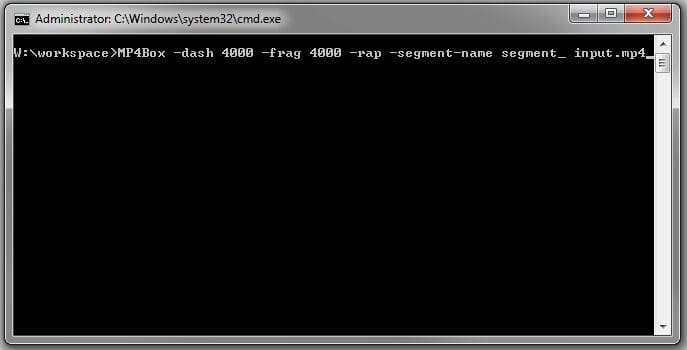 |
|
Fore more details please refer to the MP4Box documentation.
The output is one video representation, in form of segments. Additionally, there is one initialization segment, called output_2400k_dash.mp4. Finally, there is a MPD.
And that’s it.
What’s next?
Just put the segments, the initialization segment, and the MPD onto a web server. Then point the Bitmovin Player config to the MPD on the web server and enjoy your content.
In case of problems with the player, please refer to the FAQ..
What about more representations?
The steps explained in this post can be repeated over and over again, just pass another bitrate to x264. And make sure previously created files are not overwritten.
For each representation another MPD will be created. As it is just a XML file, it is possible to open it with a text editor and copy & paste the representation into the video AdaptationSet of another MPD file until all needed representations are in the same MPD.
What about audio?
The same MP4Box command as for video can be used for audio. If you have audio already in a separate file, just use this as input.
MP4Box -dash 4000 -frag 4000 -rap -segment-name segment_ audiofile.mp4
If audio is in the video file, you can use the #audio selector:
MP4Box -dash 4000 -frag 4000 -rap -segment-name segment_ video.mp4#audio
To have the MPD content in the same MPD as video, copy & paste the whole Adaptation Set.
Encoding MPEG-DASH & HLS?
Learn more about MPEG-DASH & HLS encoding!
All the best,
Daniel & the Bitmovin Team
Follow us on Twitter: @bitmovin
Video technology guides and articles
- Back to Basics: Guide to the HTML5 Video Tag
- What is a VoD Platform?A comprehensive guide to Video on Demand (VOD)
- Video Technology [2022]: Top 5 video technology trends
- HEVC vs VP9: Modern codecs comparison
- What is the AV1 Codec?
- Video Compression: Encoding Definition and Adaptive Bitrate
- What is adaptive bitrate streaming
- MP4 vs MKV: Battle of the Video Formats
- AVOD vs SVOD; the “fall” of SVOD and Rise of AVOD & TVOD (Video Tech Trends)
- MPEG-DASH (Dynamic Adaptive Streaming over HTTP)
- Container Formats: The 4 most common container formats and why they matter to you.
- Quality of Experience (QoE) in Video Technology [2022 Guide]