GCS Service-Account Output for Analytics exports
In order to export Analytics data to a Google Cloud Storage Bucket an Analytics Output needs to be configured within the Bitmovin API. This guide will walk you through the required steps.
Pre-requisites
To do so you'll need the following pre-requisites:
- A GCS Bucket
- A GCE Service Account with Read/Write Privileges to the Bucket
- The GCE Service Account JSON Credentials
To create a GCS Bucket please follow the official Google Documentation on creating buckets.
To create a Service Account follow the official Google Documentation on creating and managing service accounts
Retrieving GCE Service Account Credentials
In order to configure the GCS Analytics Output via the API you first have to create Service-Account Credentials which the Bitmovin Analytics Exporter will use to write to your bucket.
To do so please visit your Google Cloud Console and navigate to the Service-Account you want to create credentials for and select "Add Key" and generate a JSON Key like shown in the following Screenshots.
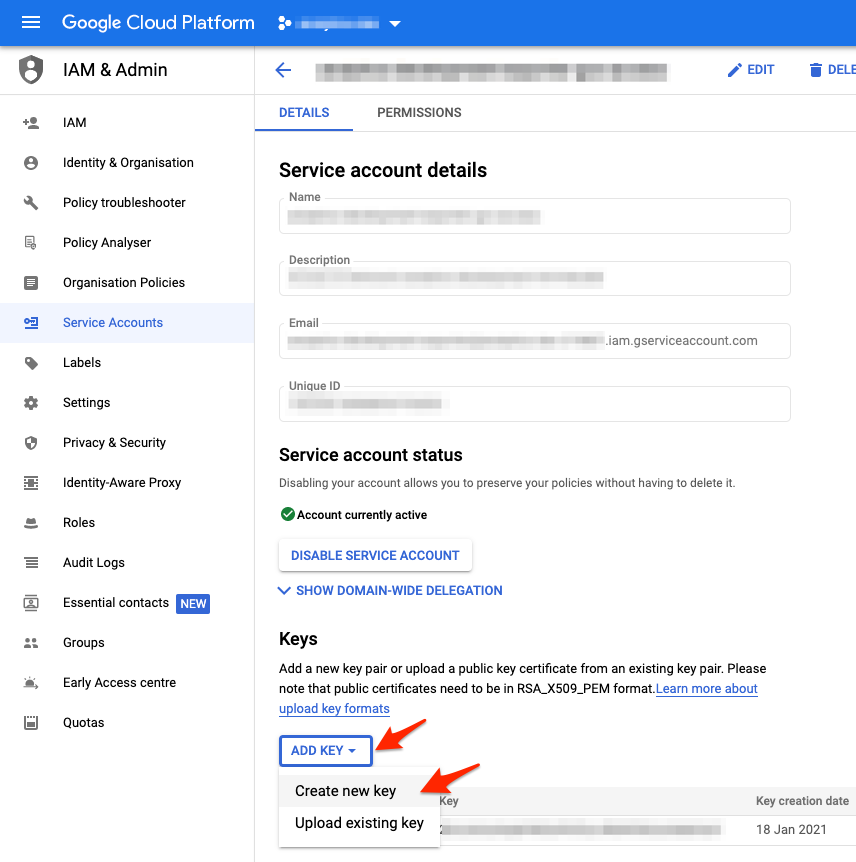
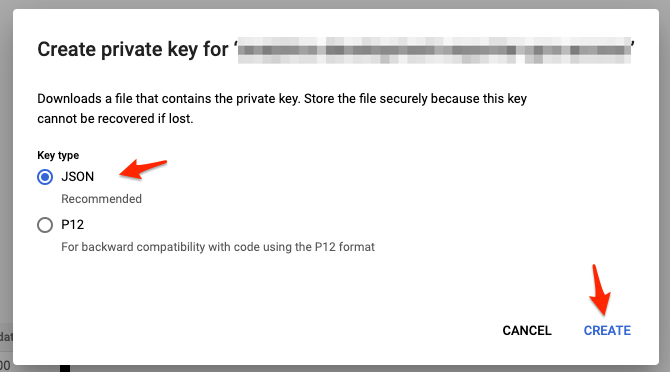
Creating the Analytics Output Resource
Next you simply have to create the analytics output resource using either our OpenAPI Clients or CURL on POST /v1/analytics/outputs/gcs-service-account:
curl -X POST \
https://api.bitmovin.com/v1/analytics/outputs/gcs-service-account \
-H 'Content-Type: application/json' \
-H 'X-Api-Key: <YOUR API KEY>' \
-d '{
"name": "<Descriptive name for your export resource>",
"bucketName": "<YOUR GCS BUCKET NAME>",
"serviceAccountCredentials": "<JSON ENCODED GCS SERVICE ACCOUNT CREDENTIALS>"
}'
Important: Make sure to correctly encode the credentials.json as whitespaces and newlines in the PEM Key are relevant.
Important: Make sure you are creating this resource in the appropriate Organization if you have been invited into a Multi-Tenant Organization. Your personal API Key will by default create all resources in your user's organization and not in the organization you have been invited to. You can pass the X-Tenant-Org-Id HTTP Header or use the withTenantOrgId() API to indicate which Organization your API call is targetting (see Using an API SDK with different Organisations).
The response will contain a id for the newly created Output which you can then use to trigger a Analytics Export.
Now that you have an GCS role-based Output for Bitmovin Analytics available, you can start exporting data to it.
Updated 3 months ago